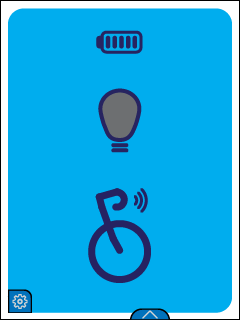
Control and view smart light settings from your ride data pages:
| Blinking modes | |||
|---|---|---|---|
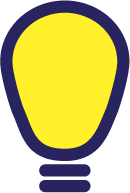 |
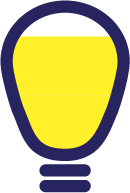 |
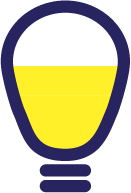 |
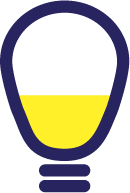 |
| Brightness: 81-100% | Brightness: 61-80% | Brightness: 41-60% | Brightness: 21-40% |
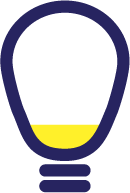 |
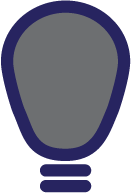 |
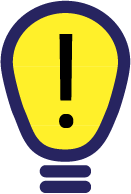 |
|
| Brightness: 0-20% | Light beam Off | Auto | Hazard beam |
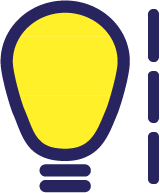 |
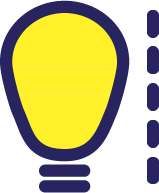 |
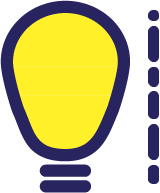 |
|
| Slow flash | Fast flash | Random flash | Unknown/ custom setting |
To change your smart light settings from the data field, use the select button to pull up the navigation bar.
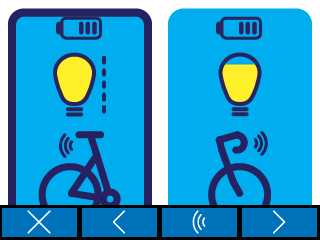
To pair to a smart light:
Select Connections > Manage sensors > Add sensors > Search via ANT and select the light from the list of devices.
When paired, you will be asked to assign a location to light (front or rear). To change the location, go to Connections > Manage Sensors > [Select Sensor] > Light Location.
Front and rear lights have unique icons that will display in the status bar after they are connected.
With the Auto on/off feature, the Dash can make sure your lights are turned on when a ride starts and when a ride ends, turn off your lights.
To turn Auto Light setting on or off, go to Connections > Manage Sensors > Select your light > Auto on/off.