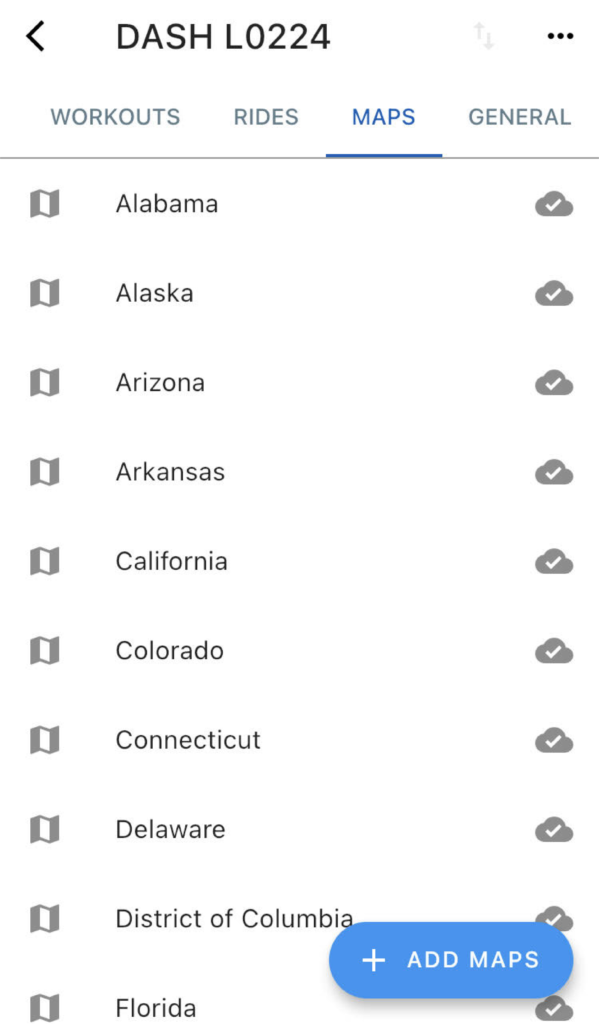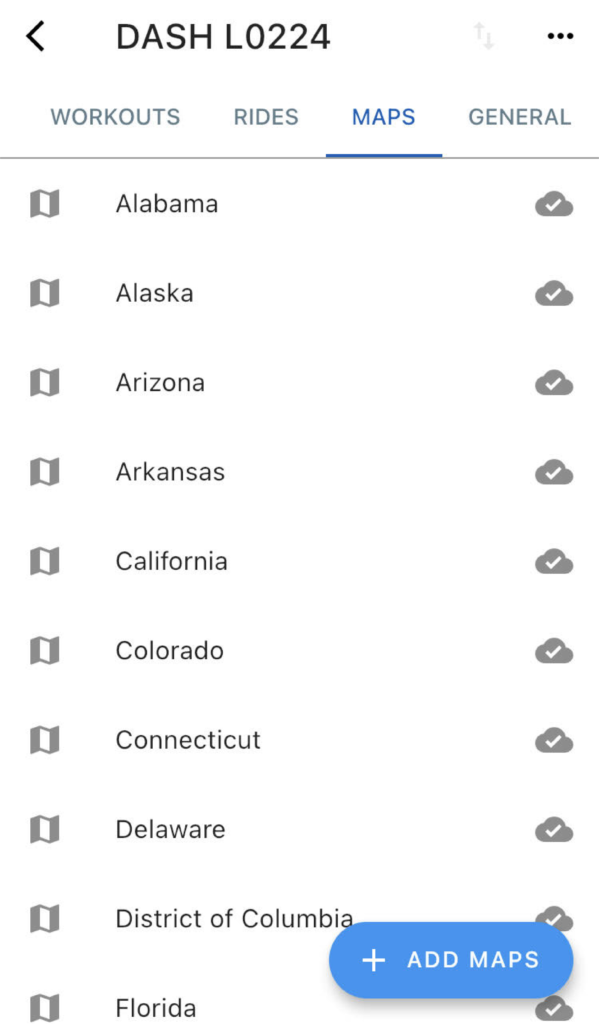Add/Remove Map Regions
To use the maps and courses features on your Dash, you must first install your local area through the Stages Cycling app. Up to 11.1GB of maps can be added to the Dash by customizing your map areas. Map regions can be added to your device via USB or Wi-Fi.
Download a map region using the Dash:
- Ensure your Dash is connected to a Wi-Fi network.
- Go to Files > Maps, then select a continent. Select the country or sub-region.
- Select the name of the map tile you would like to download and select Download from the menu.
Add a map region using the Stages Cycling app:
- Power on your Dash.
- Open up the Stages Cycling app, select Devices (Bluetooth icon), then select your Dash.
- Select the Maps tab, then tap Add maps.
- Select a region, then select the specific tile you would like to download.
- Tap the name of your tile and select Email or Wi-Fi.
- For Email: A link to the map region will be emailed to you. Follow the instructions in the email to place the map file on your device via USB.
- For Wi-Fi: The file will begin transferring immediately. Monitor your device to view the file transfer status and keep it within Wi-Fi range and powered on until the file transfer has been completed.
To remove a map region:
- In the Stages Cycling app, press and hold the map region name and then tap Delete.
- On the device: Go to Files > Maps and select the continent, then the country, then select the specific region to delete.